Can ChatGPT Make a PowerPoint
Tools like ChatGPT have transformed the way we approach content creation in the era of artificial intelligence.
One interesting question that comes up is: Can ChatGPT make a PowerPoint?
This article explores the possibilities, constraints, and pragmatic uses of ChatGPT in the field of presenting.
The Importance of AI in Presentation Creation
Making interesting presentations is absolutely essential in the professional scene of today.
Presentations are the main means of communication for business pitches, instructional seminars, and project updates as well.
Making a well-organized and aesthetically pleasing PowerPoint historically calls for a lot of time and work.
Combining AI tools such as ChatGPT presents a potential way to simplify this process, so improving efficiency and creativity.
A Brief History: ChatGPT and Presentation Creation
Originally developed by OpenAI, ChatGPT first made public in November 2022 Originally meant as a conversational artificial intelligence model, its applications soon outside of chat-based interactions.
Users of ChatGPT began tackling a range of tasks, including content creation, coding assistance, and yes, even presenting creation.
The community’s creative use of ChatGPT for creating slide content and outlines made more ordered methods including using VVA code to automate slide generation possible.
Get Noticed with Our Affordable and Fast Presentation Designs – Contact Us!
Understanding ChatGPT’s Capabilities and Limitations
What ChatGPT Can Do (Can ChatGPT Make a PowerPoint)
ChatGPT excels in generating textual content, making it a valuable tool for:
- Slide Outlines: Providing structured outlines for presentations.
- Content Generation: Crafting detailed content for individual slides.
- Speaker Notes: Offering supplementary notes to guide presenters.
- Design Suggestions: Recommending visual elements and layouts. (Source)
What ChatGPT Cannot Do
Despite its strengths, ChatGPT has limitations:
- Direct File Creation: It cannot generate .pptx files independently.
- Visual Design: Lacks the capability to create or manipulate visual elements directly.
- Real-Time Collaboration: Does not support collaborative editing or real-time updates within presentation software.
Methods to Create PowerPoint Presentations Using ChatGPT
Manual Method
Step 1: Prompt ChatGPT with your presentation topic to receive an outline.
Step 2: Request detailed content for each slide based on the outline. (Source)
Step 3: Manually input the generated content into PowerPoint, customizing the design as needed.
This method is straightforward and leverages ChatGPT’s content generation capabilities effectively.
No time for content design? Check out our PowerPoint design prices and let us handle it for you!
Using VBA Code
For those seeking automation, integrating ChatGPT with VBA (Visual Basic for Applications) offers a powerful solution.
Step 1: Ask ChatGPT to generate VBA code tailored to your presentation needs.
Step 2: Open PowerPoint, press Alt + F11 to access the VBA editor, and insert a new module. (Source)
Step 3: Paste the generated code into the module and run it to create slides automatically.
This approach streamlines slide creation, especially for repetitive or data-driven presentations.
Utilizing Third-Party Tools
Several tools have emerged to bridge the gap between ChatGPT and PowerPoint:
SlidesGPT: An “AI PowerPoint generator” that transforms prompts into complete presentations.
SlideSpeak: Allows users to input prompts and receive fully formatted PowerPoint files.
ChatGPT for PowerPoint Add-in: Integrates ChatGPT directly into PowerPoint, enabling content generation within the application.
These tools enhance productivity by automating various aspects of presentation creation. (Source)
Enhancing Presentations with AI-Powered Tools
Microsoft Copilot Integration
Microsoft’s Copilot integrates AI capabilities into PowerPoint, assisting users in drafting content, designing slides, and summarizing information. By leveraging Copilot, users can expedite the presentation creation process.
Other AI Tools
Platforms like Canva and Gamma offer AI-driven features to assist in presentation design and content generation. These tools complement ChatGPT by providing visual design capabilities alongside content creation.
Best Practices for Using ChatGPT in Presentation Creation
Crafting Effective Prompts
To maximize ChatGPT’s utility:
Be Specific: Clearly define the topic and desired structure.
Provide Context: Include relevant background information to guide content generation.
Iterate: Refine prompts based on initial outputs to achieve the desired result.
Reviewing and Editing AI-Generated Content
While ChatGPT provides a solid foundation, human oversight ensures accuracy and relevance. Review the generated content for factual correctness and tailor it to your audience’s needs.
Comparative Summary of Methods
| Method | Description | Pros | Cons |
| Manual Method | Using ChatGPT to generate content, then manually creating slides | Full control over design and content | Time-consuming |
| VBA Code | Generating VBA scripts with ChatGPT to automate slide creation | Automates slide creation | Requires knowledge of VBA and debugging |
| ChatGPT for PowerPoint Add-in | Direct integration with PowerPoint for content generation | Seamless integration, user-friendly | Limited customization options |
| Third-party Tools (e.g., SlidesGPT, SlideSpeak) | Online tools powered by ChatGPT to generate slides | Quick results, no coding needed | Might lack brand/personal style and flexibility |
| Microsoft Copilot | Built-in AI assistant in PowerPoint | Native tool, intelligent suggestions, design help | Only available with Microsoft 365 subscription |
How to Quickly Convert a Word File to PowerPoint Using ChatGPT
A Step-by-Step Guide to Creating PowerPoint Presentations from Word with ChatGPT
With ChatGPT’s advanced AI tools, you can simplify the process and create your slide deck in just a few minutes instead of spending hours on hand editing and formatting. Here’s to help you turn your Word documents into professional PowerPoint slides:
1. Prepare Your Word Document
Start by organizing your content in a Word (.docx) file. Clearly distinguish the sections you want to appear as separate slides—these should be the headings for your presentation.
2. Upload Your Word File to ChatGPT
Similar to the image below, you can create a slide layout of your content inside a Word file. However, to save time, it is better to use artificial intelligence to convert a Word file to PowerPoint, as per the instructions below.
Sign into ChatGPT Plus or use a version that supports file uploads.
- Upload your Word document. Prompt ChatGPT to structure your content as an outline with proper heading levels:
- Main section titles should be set as Level 1.
- Paragraphs or explanations under each title should be formatted as Level 2 or body text (for the slide content).
Sample Prompt for ChatGPT:
Please reformat this Word document so that each major heading (Level 1) becomes a slide title, and all corresponding paragraphs under each heading are Level 2 (slide body). Next, generate and provide a new, properly structured file for me to download.
3. Download Your Refined File
After processing, ChatGPT will provide you with a new Word file that uses proper Heading structure. This file is now ready for a seamless PowerPoint import.
4. Insert the File into PowerPoint
Once you have your structured Word file:
- Open PowerPoint.
- Go to the Home tab.
- Click the arrow beside New Slide and select Slides from Outline.
- Browse and open the Word file provided by ChatGPT.
PowerPoint will automatically create a new slide for each Heading 1 from your document, with the associated text as the slide content
5. Enjoy Your Presentation!
Within minutes, you’ll have a well-organized, professional PowerPoint presentation—no tedious manual copying and formatting required.
The Advantage of Using AI for Creating Images in Your Presentations
The ability of artificial intelligence in presentation design to create original, customized images for every slide is among its most fascinating advantages.
You no longer have to spend hours looking for the correct images today or worry about copyright limitations.
Using advanced AI tools—especially ChatGPT Plus—you can simply ask the AI for an image exactly matching your slide title and key content.
How does it work?
You title ChatGPT Plus and provide the main text or idea from your slide. Then, you ask the artificial intelligence to create an image file or relevant image description especially for your material.
Expanded possibilities:
- You can use the AI to create graphics for any topic or style, whether you need professional business charts, creative infographics, or eye-catching visuals for educational purposes.
- The images generated by AI are unique, making your slides stand out and enhancing your message.
- With just a few prompts, you can fill your entire presentation with distinctive, context-specific visuals—eliminating the need for generic stock images.
Real User Experiences & Testimonials
Let’s highlight some public insights:
Chris Love (@ChrisLoveData) on Twitter shared:
“Tried using ChatGPT to build a conference deck. It gave me structure, slides outline, and even speaker notes. Still needed polish, but saved me hours.”
→ Tweet Link
Reddit user u/datahacker101 said:
“Best combo for me is: ChatGPT for script, Copilot for slides, Canva for visuals.”
→ Reddit Thread
LinkedIn post by Dr. Lisa Owens:
“I use ChatGPT to brainstorm lesson plan slides—it helps structure my lectures faster than ever.”
→ LinkedIn
Frequently Asked Questions (FAQs)
1. Can GPT-4 make presentations on its own?
GPT-4 can help generate the content and structure of a presentation, but it cannot build or design the actual PowerPoint file without the use of third-party tools or manual input.
2. Is there a Chat GPT PowerPoint free tool available?
Yes. Some services like SlidesGPT offer free versions with limitations. You can also use ChatGPT itself for free (with OpenAI’s basic model) to generate text and outlines, then manually create the slides.
3. How do I use ChatGPT to create PowerPoints through coding?
You can ask ChatGPT to generate VBA code tailored to your slide content. Then copy and run this code in PowerPoint’s developer editor to automate slide creation. Many users search for this with terms like “How to make PPT using ChatGPT VBA code”.
4. What about AI PowerPoint generator tools—are they accurate?
They’re improving rapidly. Tools like Gamma and Tome use AI to generate visuals and text. While effective for drafts, final edits are often needed.
5. Can AI design slides too?
Not perfectly—yet. ChatGPT focuses on text, but with Copilot, Canva, and other AI design assistants, the layout and visual styles are becoming more sophisticated.
6. Is there discussion about this on Reddit?
Yes, the question “Can ChatGPT make powerpoints reddit” has been discussed frequently. Users share tips, prompt templates, and experiences. One Reddit user noted:
“I use ChatGPT to write my slide content and then paste it into SlidesGPT. It’s like having a ghostwriter.” (Source)
Conclusion
Can ChatGPT thus generate a PowerPoint?
The response is: yes—but with some assistance. Although ChatGPT is quite adept in creating presentation materials, it performs best when combined with tools including PowerPoint, VVA, or AI slide generators like SlidesGPT or Copilot.
Whether your job is content creation, business executive, teacher, or student, including artificial intelligence into your process will drastically cut the time needed to create slides and free you more to concentrate on delivery and design.
AI will develop in tandem with its capacity to manage creative chores like presentation-making.
Right now, the best strategy is to embrace hybrid models whereby ChatGPT supports the content and design tools manage the visuals.
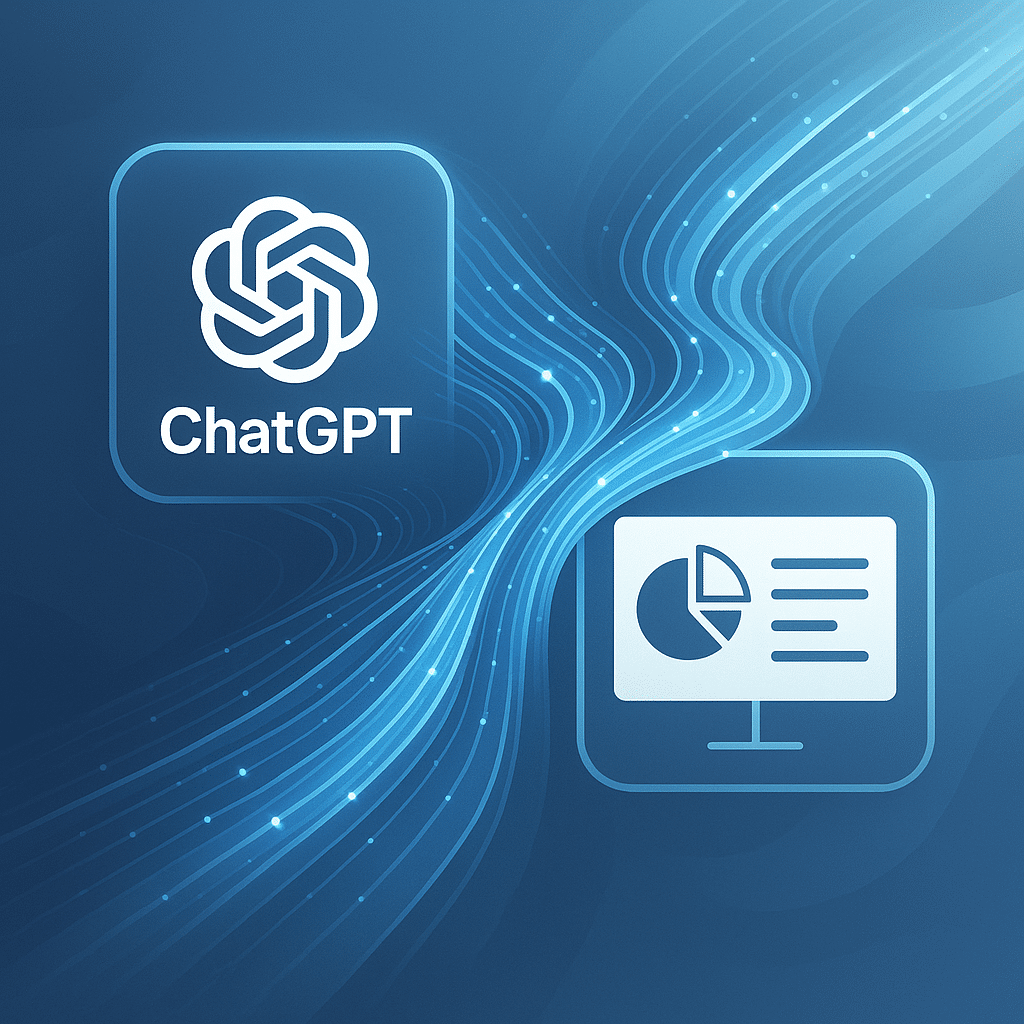
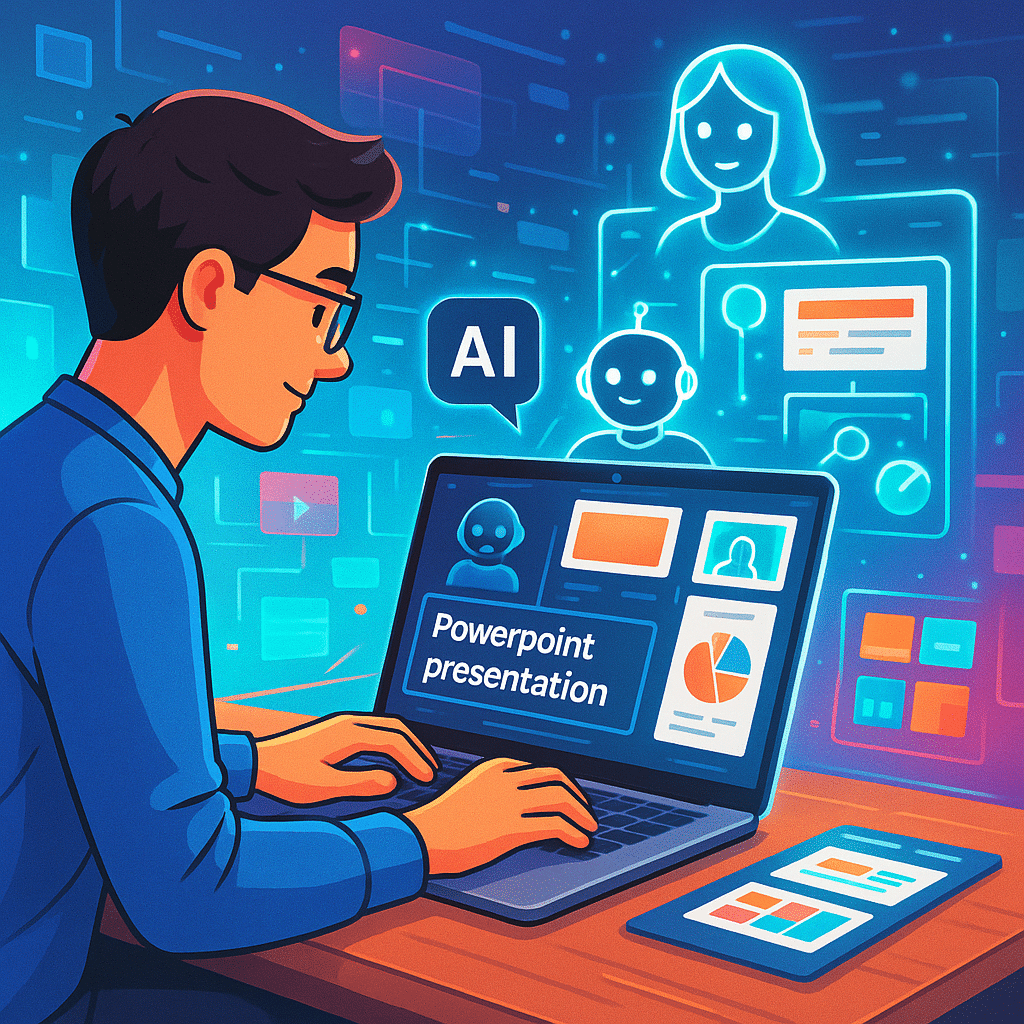

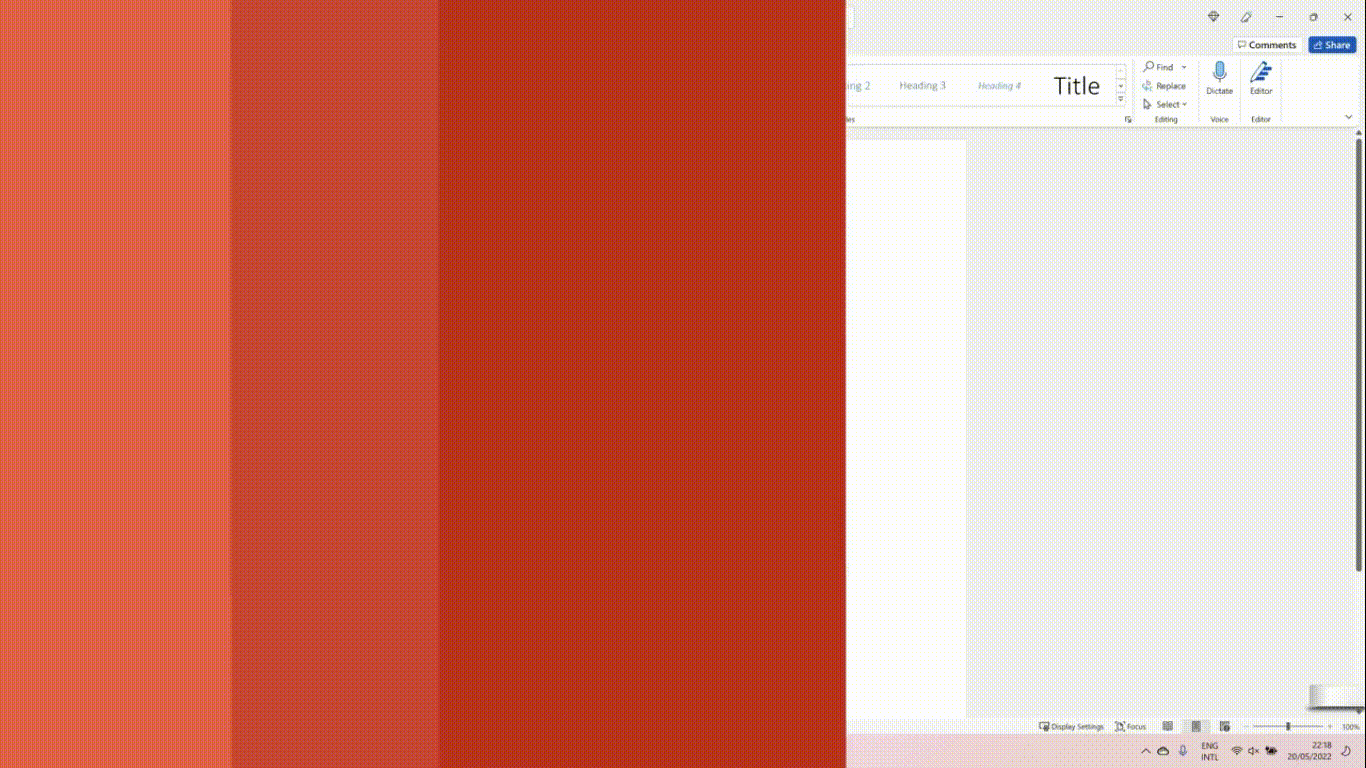 Sign into ChatGPT Plus or use a version that supports file uploads.
Sign into ChatGPT Plus or use a version that supports file uploads.



