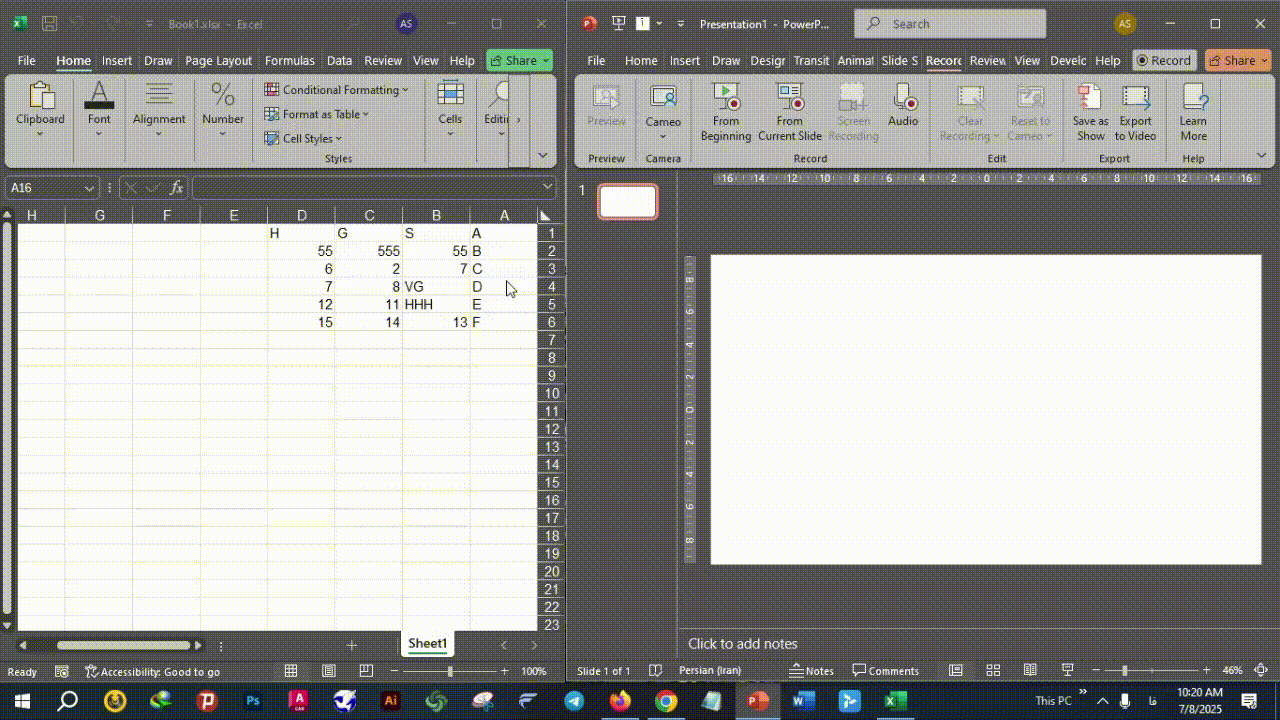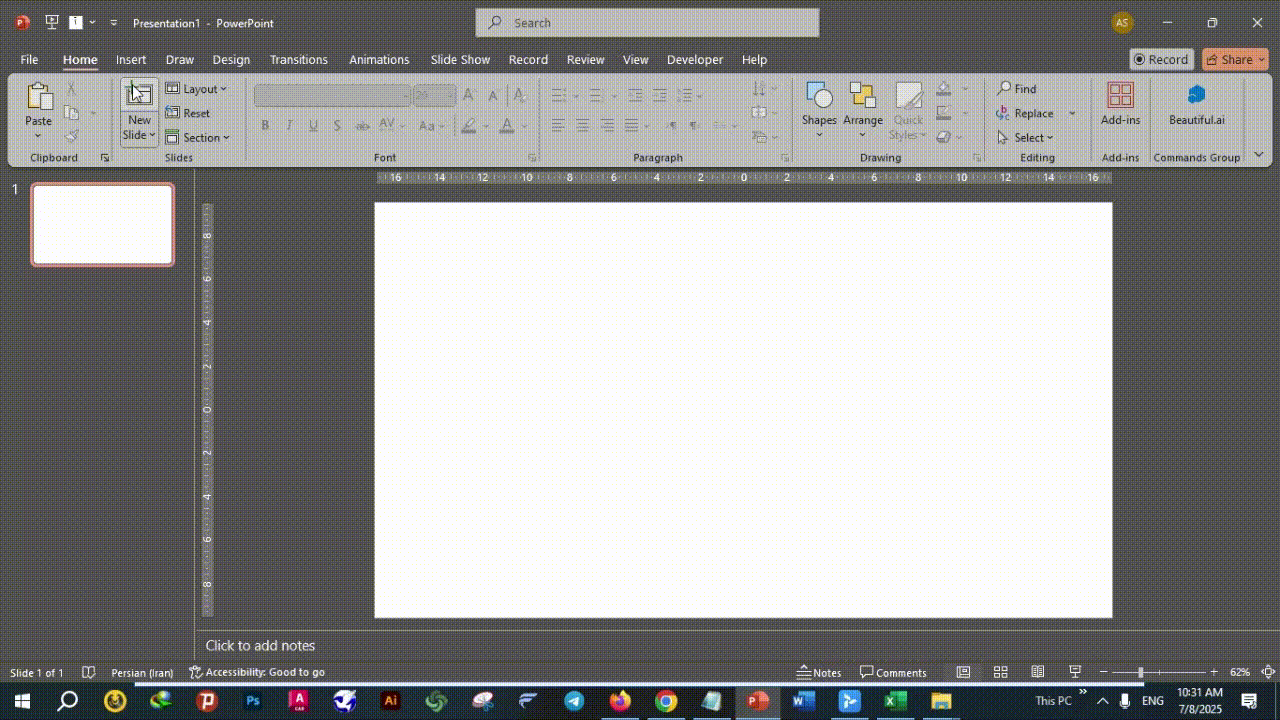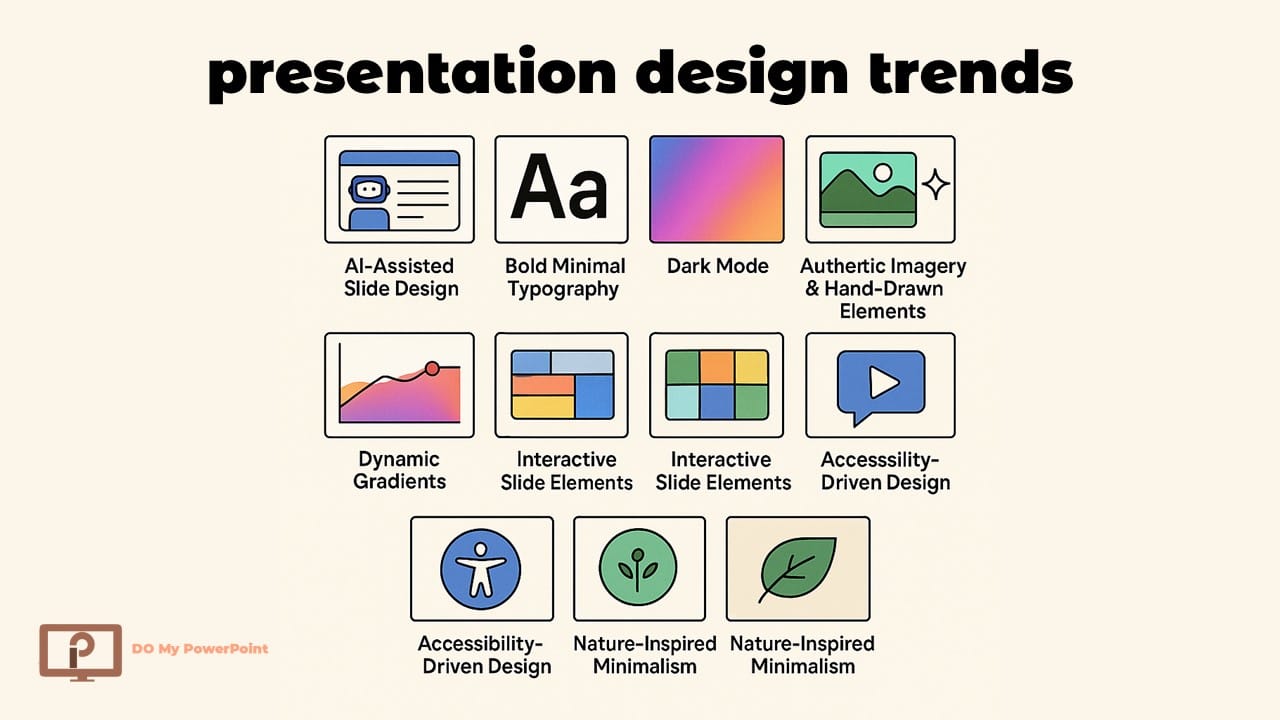Insert Excel in PowerPoint Like a Pro
Using Excel spreadsheets in PowerPoint presentations is a great way to show data that is accurate, interesting, and easy to understand.
Adding or linking Excel files to your presentation can make it better, whether you’re showing a financial report, performance metrics, or survey results.
This full guide will show you all the different ways to Insert Excel in PowerPoint talk about the pros and cons of each, and give you tips on how to make your work go more smoothly. Let’s get started.
Why insert excel in PowerPoint?
When it comes to working with complicated data, Excel is the best tool. PowerPoint is the best tool for communicating visually.
Putting the two together gives you the best of both worlds:
- Give data a lot of structure and formatting.
- Allow updates to happen in real time (if linked).
- Use pictures to make complicated numbers easier to understand.
- Make sure your presentations are interesting and dynamic.
Method 1: Copy and Paste Excel Data into PowerPoint
The simplest way to insert excel in ppt is by copying and pasting. Here’s how:
- Open your Excel file.
- Select the cells you want to include.
- Press Ctrl + C or right-click > Copy.
- Open your PowerPoint presentation.
- Go to the desired slide.
- Press Ctrl + V or right-click > Paste.
Paste Options:
- Use Destination Styles: Adapts the formatting to match PowerPoint.
- Keep Source Formatting: Maintains Excel’s original look.
- Embed Workbook: Allows you to edit data in PowerPoint.
- Picture: Pastes as an image (non-editable).
Tip: Use “Embed Workbook” if you plan to edit the Excel table within your presentation.
Method 2: Embedding an Excel File into PowerPoint
This approach inserts the entire Excel file as an object.
- In PowerPoint, go to the slide where you want to insert the Excel sheet.
- Click Insert > Object.
- Select Create from File.
- Browse and select your Excel file.
- Check Display as icon if you prefer a clickable icon.
The spreadsheet now looks like an embedded object. You can open and edit it by double-clicking.
Pros:
- No need to switch between apps during a presentation.
- Full access to Excel features.
Cons:
- Increases file size.
- May cause compatibility issues across devices.
Method 3: Linking an Excel File to PowerPoint
This method is ideal for live data that may change over time.
- Copy the data in Excel.
- In PowerPoint, choose your slide.
- Click the drop-down arrow under Paste > Paste Special.
- Select Paste Link > Microsoft Excel Worksheet Object.
Changes made in the original Excel file will reflect automatically in your PowerPoint presentation.
Pros:
- Ensures data is always up to date.
- Keeps presentation size small.
Cons:
- Requires access to the original Excel file.
- May break links if the file is moved.
Method 4: Inserting Excel Charts into PowerPoint
Visuals like charts are often more effective than raw data tables. Here’s how to insert a chart:
- In Excel, create and format your chart.
- Select the chart and press Ctrl + C.
- In PowerPoint, go to your slide and press Ctrl + V.
- You can also use Insert > Chart directly in PowerPoint, then link it to an Excel spreadsheet.
Tip: Use this method if you want the chart to show changes in Excel right away.
Comparison Methods to Insert Excel in PowerPoint
In the table below, you can see a comparison of different methods for adding Excel to PowerPoint to choose the best method according to the application you are considering.
Formatting Tips When You Insert Excel in ppt and pptx
To maintain a professional look, follow these best practices:
- Resize tables to fit the slide without overlapping other elements.
- Align charts and tables consistently across slides.
- Choose readable fonts and colors.
- Use slide layouts to maintain structure.
- Avoid clutter by summarizing large data sets.
Troubleshooting Common Issues
|
Problem |
Solution |
|
Excel table is too big |
Split the table across multiple slides or show only key rows/columns. |
|
Data doesn’t update |
Check if the Excel file was linked correctly and hasn’t been moved. |
|
Format looks different |
Try “Keep Source Formatting” when pasting. |
Best Practices for Business Presentations
When you «insert excel in PowerPoint» for corporate use:
- Stick to a color scheme that matches your brand.
- Use consistent number formats (e.g., currency, percentages).
- Add titles to tables and charts.
- Animate data appearance if necessary, but keep it subtle.
Alternatives: Using Add-ins and Power BI
For advanced users, tools like Power BI and Office Add-ins offer seamless integration between Excel and PowerPoint. These platforms are especially useful for:
- Live dashboards
- Interactive charts
- Automatically generated presentations from Excel templates
Explore third-party tools that help you automate the process of updating charts in PowerPoint.
Mobile and Web Versions
If you’re working from PowerPoint Online or mobile apps:
- Embedding and linking are limited.
- Copy/paste works with basic formatting.
- Make sure your Excel sheet is uploaded to OneDrive for best compatibility.
Frequently Asked Questions (FAQs)
How do I insert an Excel sheet into PowerPoint without losing formatting?
Use Paste Special > Keep Source Formatting to maintain the original Excel style.
Can I link Excel data to PowerPoint so it updates automatically?
Yes. Use Paste Special > Paste Link to ensure changes in Excel reflect in PowerPoint.
What’s the difference between embedding and linking an Excel file in PowerPoint?
Embedding saves the file inside the presentation; linking keeps the file external and updates live.
How do I edit embedded Excel data in PowerPoint?
Double-click the embedded object to open and edit it directly within PowerPoint.
Will the Excel file work if I send the PowerPoint to someone else?
Only embedded files work without the original Excel; linked files need the external file path.
Can I insert only a specific range of Excel cells into PowerPoint?
Yes. Select and copy just the range you need before pasting into PowerPoint.
Is it possible to insert a live updating chart from Excel into PowerPoint?
Absolutely. Use Paste Link when inserting the chart for live updates.
What format should I use for best compatibility?
Use .xlsx for Excel and .pptx for PowerPoint for full compatibility and features.
Conclusion
Learning how to insert excel in ppt gives you a lot of options for making presentations that are more data-driven and powerful.
There is a way to do it that works for you, whether you need static images, tables that can be changed, or live data.
If you learn these skills, you will be able to clearly present complicated data, wow stakeholders, and keep your audience interested.
Our experts at DoMyPowerPoint can help if you don’t have much time or want a polished, professional outcome.
We are experts at turning Excel data into PowerPoint slides that make a difference, whether it means embedding, linking, or making bespoke charts. Let the pros handle it so you don’t have to!
Check out our PowerPoint Pricing page to get clear, current prices that are right for you.
We recommend that you read the following tutorials so that you can better use PowerPoint design services.
5 Powerful Methods to Insert a Timer and countdown in PowerPoint
9 Types of Presentations You Must Know: Examples, Audience, and Action Tips