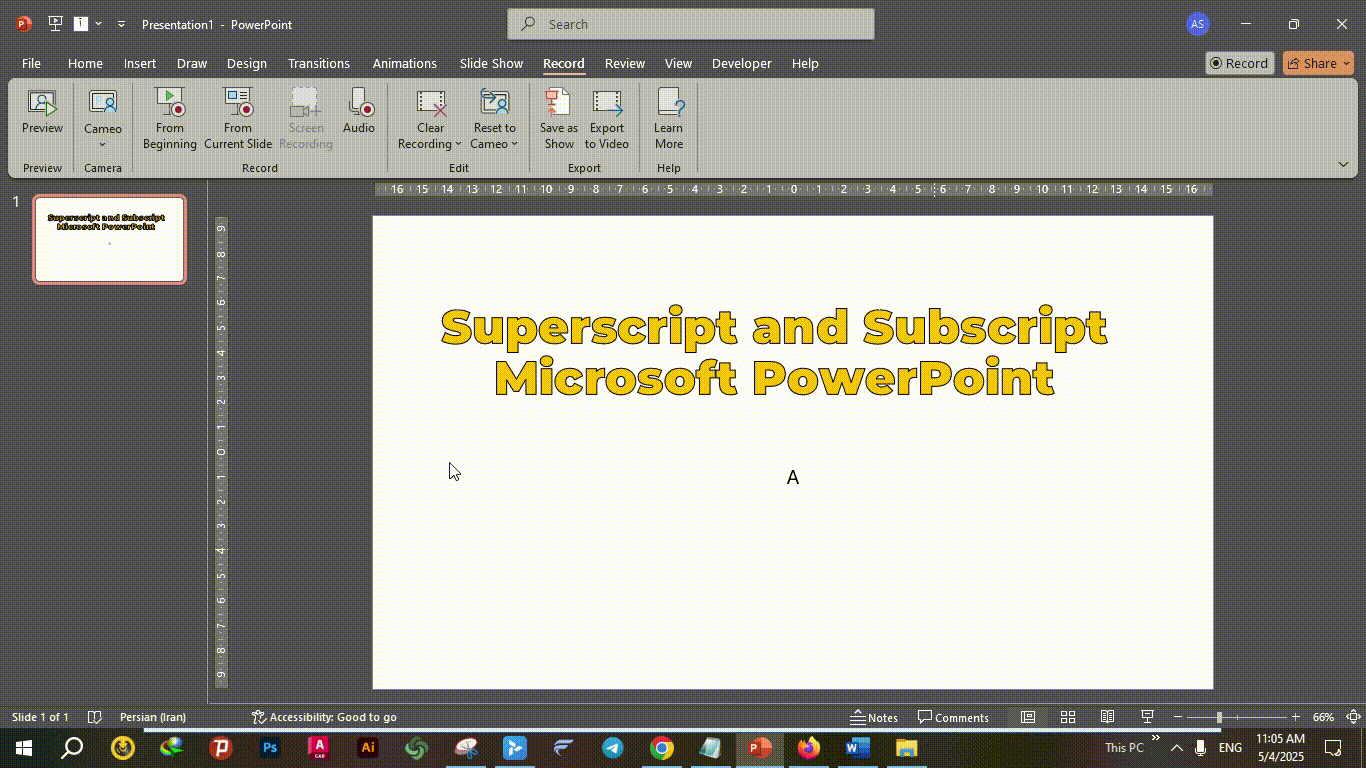Superscript & Subscript Shortcuts – Complete 2025 Guide
In several disciplines, including mathematics, physics, and scholarly writing, superscript and subscript text is absolutely crucial. Covering several systems and apps, this article offers a complete summary of the shortcuts for superscript and subscript.
What Is Superscript and Subscript
- Superscript: Characters set slightly above the normal line of text (e.g., x²).
- Subscript: Characters set slightly below the normal line of text (e.g., H₂O).
These formats are commonly used for mathematical exponents, chemical formulas, footnotes, and more.
If you want to learn every superscript shortcut and subscript shortcut in detail, check out our full keyboard guide.
Superscript and Subscript Shortcut Keys (Windows & Mac)
Shortcuts for Superscript and Subscript for Microsoft Word
- Superscript:
Ctrl + Shift + + - Subscript (for Word 2024):
Ctrl + Shift + - - Subscript (for Version 2021 and below):
Ctrl + Shift + =
Shortcuts for Superscript and Subscript for Microsoft PowerPoint
- Superscript:
Ctrl + Shift + + - Subscript:
Ctrl + =
For more detailed instructions on using superscript and subscript in PowerPoint, refer to our dedicated guide:
👉 Superscript and Subscript in PowerPoint
Shortcuts for Superscript and Subscript for macOS Applications (e.g., Pages, Keynote)
- Superscript:
Command + Shift + + - Subscript:
Command + =
Shortcuts for Superscript and Subscript for Google Docs
- Superscript:
Ctrl + . - Subscript:
Ctrl + ,
Common Issues with Subscript Shortcut Key & How to Fix Them
Many users face problems when trying to apply the subscript shortcut or superscript shortcut in Word, PowerPoint, or Google Docs. Below are the most common issues and how to fix them:
The subscript shortcut key does not work
Sometimes the subscript keyboard shortcut conflicts with other software shortcuts (e.g., language input, custom hotkeys).
Fix: Change your keyboard layout to English (US) and retry. If the problem continues, check your system hotkey settings and reassign.
Superscript shortcut activates the wrong command
In some cases, pressing the superscript keyboard shortcut may trigger an unrelated function, especially on laptops with Fn keys.
Fix: Hold down the Fn key while using the shortcut, or remap the hotkey in Word/PowerPoint settings.
Subscript hotkey not responding in Google Docs
Google Docs often overrides shortcuts depending on browser extensions.
Fix: Open Google Docs in Incognito Mode or disable extensions, then try the subscript hotkey again.
Confusion between Mac and Windows shortcuts
Users frequently mix up the shortcut for superscript on Mac (Command + Shift + +) with the Windows version (Ctrl + Shift + +).
Fix: Always check your operating system and follow the correct superscript shortcut or «subscript shortcut» for that platform.
Alternative Methods for Inserting Superscript and Subscript
Using the Font Dialog Box
- Highlight the text you want to format.
- Right-click and select Font.
- In the dialog box, check Superscript or Subscript.
- Click OK to apply.
Inserting Symbols
- Go to the Insert tab.
- Click on Symbol > More Symbols.
- In the Subset dropdown, select Superscripts and Subscripts.
- Choose the desired character and click Insert.
Tips for Effective Use
- Consistency: Use superscript and subscript formatting consistently throughout your document.
- Readability: Ensure that the formatted text remains legible, especially when using smaller font sizes.
- Accessibility: Be cautious with excessive use, as it may affect screen reader accessibility.
Superscript & Subscript Shortcut Comparison Table
|
Software |
«Superscript Shortcut» |
«Subscript Shortcut» |
Notes |
|
Word (Windows) |
Ctrl + Shift + + |
Ctrl + = |
Works in all Word versions |
|
Word (Mac) |
Command + Shift + + |
Command + = |
May conflict with system shortcuts |
|
PowerPoint (Windows) |
Ctrl + Shift + + |
Ctrl + = |
Same as Word for consistency |
|
PowerPoint (Mac) |
Command + Shift + + |
Command + = |
Same as Word (Mac) |
|
Google Docs (Windows) |
Ctrl + . (dot) |
Ctrl + , (comma) |
Different from Word/PowerPoint |
|
Google Docs (Mac) |
Command + . |
Command + , |
Works only in Google Docs |
FAQs – Shortcut for Superscript & Shortcut for Subscript
What is the superscript shortcut in Word?
In Word (Windows), the superscript keyboard shortcut is Ctrl + Shift + +. On Mac, it is Command + Shift + +.
How to use the subscript shortcut in PowerPoint?
Press Ctrl + = on Windows or Command + = on Mac to apply the subscript shortcut in PowerPoint.
What is the keyboard shortcut for superscript on Mac?
The superscript keyboard shortcut on Mac is Command + Shift + +.
Is there a difference between subscript hotkey and subscript shortcut key?
No, both terms refer to the same keyboard command for adding subscripts in Word, PowerPoint, and Google Docs.
How do I add superscript in PowerPoint using the keyboard?
Press Ctrl + Shift + + (on Windows) or Command + Shift + + (on Mac) to apply superscript to selected text in PowerPoint.
What is the shortcut for subscript in PowerPoint?
Use Ctrl + = on Windows or Command + = on Mac to insert subscript text in your PowerPoint slides.
Can I insert superscript or subscript without using the keyboard in PowerPoint?
Yes. Go to the Home tab → click the small arrow in the Font section → in the popup dialog, check Superscript or Subscript and click OK.
Why are the superscript and subscript options greyed out in PowerPoint?
These options may be greyed out if no text is selected or you’re trying to apply them to incompatible elements (e.g., some SmartArt or Charts). Make sure you highlight a text box first.
Conclusion
Learning the shortcuts for superscript and subscript can help you greatly increase your productivity while handling documents needing specific formatting.
These keyboard shortcuts superscript and subscript are great allies in your toolkit whether you’re composing mathematical calculations, a scientific paper, or a presentation.
See our thorough guide for a closer examination on using these styles in PowerPoint:
👉 Superscript and Subscript in PowerPoint
We also recommend that you visit the following articles for further reading and learning interesting PowerPoint tips:
Related Articles You Might Like
- Make Picture Transparent in PowerPoint
- How to Convert PowerPoint to Google Slides?
- How to Create a Loop in PowerPoint?
- How to Add GIF to PowerPoint?
- How to Create a Loop in PowerPoint?
- How to Embed Fonts in PowerPoint?
- 5 Powerful Methods to Insert a Timer in PowerPoint
- Can ChatGPT Make a PowerPoint?